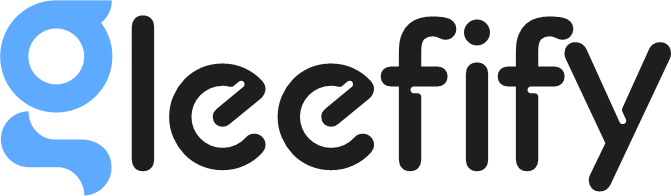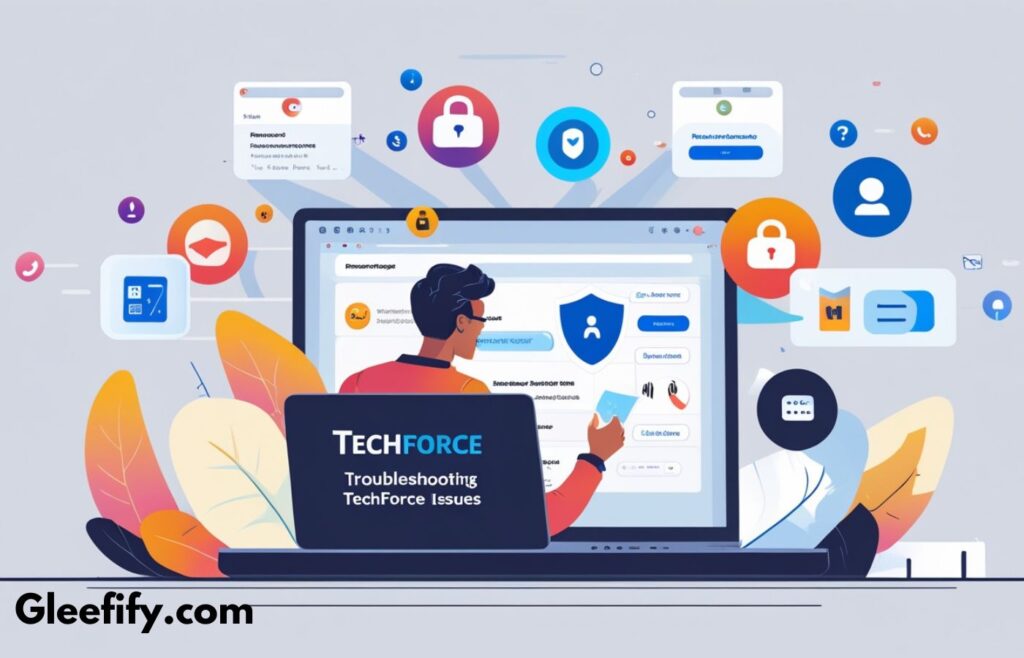Ultimate Guide to Troubleshooting TechForce Issues and Enhancing Your Work Efficiency
Being locked out of your company laptop or dealing with unresponsive TechForce support can be a significant frustration, but don’t worry—this guide will walk you through all potential problems and solutions, ensuring you can resolve issues quickly and efficiently.
1. Locked Out of Your Company Laptop? Here’s What to Do
Steps to Resolve Being Locked Out:
- Double-Check Credentials:
- Password Reset: If your company offers a self-service portal, initiate a password reset directly from there.
- Typos: Ensure you’re entering credentials correctly, especially as login systems are often case-sensitive.
- Use Alternate Login Methods:
- Multi-Factor Authentication (MFA): If MFA is enabled, use your authentication app or email to verify your identity.
- Restart in Safe Mode:
- On Windows: Press F8 during boot-up to enter Safe Mode.
- On Mac: Hold the Shift key to boot in Safe Mode and troubleshoot.
- Contact IT Support: If you can’t reset your password, reach out to IT or TechForce for assistance.
2. TechForce Can’t Verify Your Identity? Here’s Why and What to Do
Problem: TechForce cannot verify your identity, making it impossible to regain access.
Common Reasons for Identity Verification Failures:
- Incorrect Credentials: Double-check your username and password, particularly after role changes or device resets.
- Authentication Problems: Ensure your SSO or MFA apps are functioning correctly.
- Outdated Account Permissions: Permissions may not have updated following a role change.
What to Do:
- Escalate the Issue: Request a higher-level technician or manager for assistance.
- Check for System Outages: TechForce might be facing broader system issues affecting verification.
- Use Self-Service: If possible, utilize self-service options to reset credentials or verify identity.
3. Is Your Manager Unhelpful? Steps to Escalate
Problem: Your manager is unresponsive or unable to assist you with your tech issue.
What to Do:
- Contact HR or IT Support: If your manager is unavailable, escalate the issue to HR or IT. They may have more authority and faster access to resources.
- Document Your Attempts: Keep records of your attempts to contact your manager, including emails and chat logs.
- Request Escalation: If necessary, request that the issue be escalated to a senior leader or more experienced support staff.
4. Can You Visit TechForce in Person for Immediate Help?
Problem: Remote solutions are not effective, and you need immediate assistance.
What to Do:
- Access Your Office Building: Confirm you have the proper clearance or badge access to enter TechForce.
- Prepare Necessary Documents: Bring your employee ID, proof of employment, and company phone to speed up the verification process.
5. TechForce Support Through SSO on Your Phone
Problem: You’re having trouble logging in, but your company phone is still active and might be useful for troubleshooting.
What to Do:
- Check SSO or MFA on Your Phone: If your company phone is logged into the SSO system, try resetting your credentials directly from there.
- Ensure App Access: Ensure your company phone still has access to necessary apps and systems for authentication and troubleshooting.
6. Contact HR for Immediate Assistance
Problem: You’re stuck, and TechForce can’t resolve your issue. Your manager isn’t helping, and you need a more direct line of support.
What to Do:
- Reach Out to HR: HR can direct you to the right resources, including device replacements or IT support.
- Send an Email to Document the Issue: Send HR a detailed email explaining the issue and your troubleshooting efforts, creating a paper trail for future escalation.
7. Join Employee Success Slack Channels for Support
Problem: You need quick guidance on resolving your tech issue.
What to Do:
- Join Slack Channels: Many companies have Employee Success Slack channels with FAQs, peer support, and troubleshooting tips.
- Use Concierge Ticketing: If needed, file a Concierge ticket through Slack or your company’s IT portal for specialized assistance. Be aware that Concierge services may take time due to high demand.
8. Use Concierge for Urgent Issues
Problem: You need urgent tech support, but TechForce has limited availability.
What to Do:
- File a Ticket: Use your phone or another device to access the Concierge system and request immediate assistance.
- Be Clear and Concise: Provide a detailed description of your issue and all steps you’ve taken to resolve it, so the team can act quickly.
9. Other Useful Tips for Immediate Solutions
Problem: You need to resolve your tech issue without relying solely on TechForce.
What to Do:
- Try Different Devices: Log in from another device (phone, tablet, or laptop) if possible.
- Use Remote Desktop: If you have access to Remote Desktop, log in from another device to continue your work.
- Check Your Network: Sometimes, network issues are the cause of login problems. Make sure your internet connection is stable.
10. “UT” or User Testing
Problem: You need to identify the cause of your tech issue more precisely.
What to Do:
- Request User Testing: Ask your IT or TechForce team if user testing (UT) is an option to simulate the issue and resolve it.
11. Try Password Managers for Credential Issues
If you’re often forgetting your passwords or dealing with multiple login systems, using a password manager can help keep track of all your credentials securely and easily.
12. Check for Software Updates
If you’re dealing with glitches on your laptop or authentication issues, sometimes a quick software update can fix unexpected bugs or security issues. Make sure your operating system and apps are up to date.
13. VPN and Security Settings
If your company uses a VPN, make sure it’s connected properly when working remotely. Failing to connect to the VPN might block your login attempts or access to TechForce support systems.
14. Multiple Support Channels
Consider using multiple communication channels (email, chat, and phone) to escalate your issues. Sometimes one may be more effective than others depending on the issue and the time of day.
15. Temporary Solutions
If your immediate concern is continuing work, inquire about temporary workarounds, such as accessing critical documents from cloud storage or using a backup device in the meantime.
16. Training Resources
If there are recurring issues you encounter, look into any available internal training resources or workshops on troubleshooting common problems related to the tech stack you use.
Final Thoughts: Getting Back on Track
Tech issues, such as being locked out of your laptop or problems with identity verification, can hinder your productivity. However, following this structured troubleshooting guide will help you navigate the issue effectively and minimize downtime.
Quick Recap:
- Reset passwords and explore alternative authentication methods.
- Escalate issues to HR, IT, or a manager when necessary.
- Visit TechForce in person if remote troubleshooting isn’t effective.
- Utilize Slack channels for peer support or Concierge for urgent needs.